It’s worth pointing out that you can try out these solutions to troubleshoot Face ID problems on your iPhone 12 or other iPhone series as well. Follow the tips below to fix the Face ID not working problem.
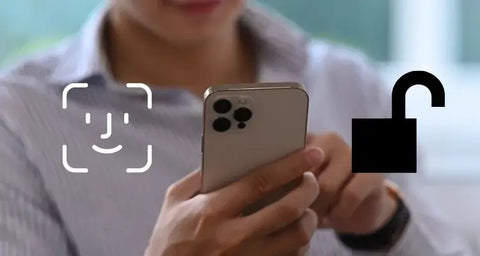
1. If your iPhone 13 Pro Max charge is 10% or below.
2. If your face doesn’t match 5 times.
3. Since 48 hours if you haven’t unlocked the iPhone 13 Pro Max .
4. It might not work if you just switched on the device or restarted it.
5. If you didn’t use the pass code for unlocking the device in the last 6.5 days.
If the remote command is received by you on your iPhone.
6. Once you power off or click emergency SOS by holding and pressing the volume control and side button instantaneously for 2 seconds.
Troubleshooting iPhone with Face ID issue
Here are some handy tricks that can let you fix the Face ID issue on your iPhone 13, 12, 11, X, Xs, Xs Max, XR or the iPad Pro.
Others Related Article:How to Repair iPhone Face ID Not Working
#1. Your Face Should Stand Out
The TrueDepth camera on iPhone 13/12/11/X works perfectly when your face stands out. So, if you’re using a sunshade, face cap, or anything that masks your face, then remove it and try again.
#2. Disable Attention Aware Feature
You can turn off Attention Aware feature on iPhone if you don’t want the TrueDepth camera to make an adjustment in display or volume when you are looking away. This can be the solution to Face ID not working on iPhone.

Turn off the switch next to “Attention Aware Features”.
#3. Reset Face ID
Actually, you can configure an alternate appearance for yourself. This helps your iPhone to identify you in a different form.

At the end of this, everything on your phone will be wiped completely, including the settings and personal files. Now check if there are any updates and check if the Face ID is working.
#4. Reset All Settings
If Face ID is still not working on your iPhone, then try resetting all settings, which might be helpful.

It will reset all the settings including the WiFi connection, but it won’t affect any of your iPhone data.
#6. Set up an alternate appearance
If you have an appearance that looks very different, it may cause the "Face ID not Working" issue. So, it's necessary to add an alternate appearance. Follow these instructions to add an alternate appearance:

Reasons that Caused iPhone Face ID Not Working Issue
Due to some reasons, Face ID may stop working for your device, and a few things can cause this. If your Face ID feature suddenly stops working, then you can be sure that it’s because of one of the following reasons:
1. Update installed incorrectly:
Since the updates come all the time, update installation errors are common. This glitch can lead to iPhone 11 Face ID not working.
2. Faulty iPhone 13 camera:
If the camera malfunctions, it will affect Face ID. Faults in cameras could be as a result of a smudged or cracked camera screen, buggy camera software, or bad lenses.
3. Bugged software:
If the camera is working correctly, then the problem could be from the software. Software issues come from errors in the code, internal bugs, or things as simple as not properly shutting down.
4. Face mismatch:
Glasses, makeup, hats, tattoos, and other accessories can cause your real-time Face ID picture not to make the one saved in Face ID.
Once water damaged or exposed to a relatively humid environment, there might be electricity leakage or short-circuit problem that can result in Face ID failure.
If there are iPhone X-12 Face ID lower/higher issues, i2C V8 Dot Matrix Flex Cable can used to repair it.
Also read: iPhone X Face ID Not Working Move iPhone a Little Lower
Conclusions
So these were some solutions that you can try to fix the iPhone 13 series phone’s Face ID stopped working.
Did these solutions help to fix iPhone Face ID not working problem on iPhone? Let us know on comments below.
As mentioned already, if you are still facing the issue, then it is best to contact Apple support.
More Hardware Solutions:
Fix Common iPhone XS Face ID Not Working
How to Fix iPhone X Face ID Not Working












