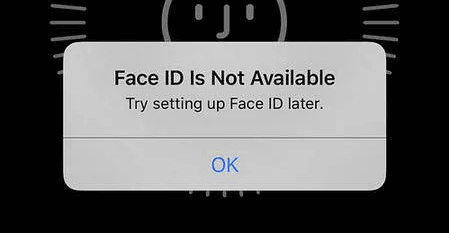Apple Face ID is the most attractive feature on iPhone. However, some users claim that Face ID doesn’t work or even totally unresponsive when faced with the owner’s face. In this passage, we will introduce most common solutions and help you get rid of iPhone Face ID failure.
1. Common Problems about iPhone Face ID
1. Face ID Setup Not Working
2. Face ID Won't Unlock iPhone Screen
3. iPhone Face ID Not Working
4. iPhone Unable to Unlock If Contacts Lens on
5. iPhone Face ID Mistake
2. Common Solutions to Fix iPhone Face ID Not Working
Solution 1: Check Face ID Settings on iPhone
Solution 2: Reset Face ID
Solution 3: Update to the Latest iOS System
Solution 4: Remove Screen Glasses
Solution 5: Force Reboot iPhone
Solution 6: Reset All Settings
Solution 7: Replace Face ID module
(1): Check Face ID Settings on iPhone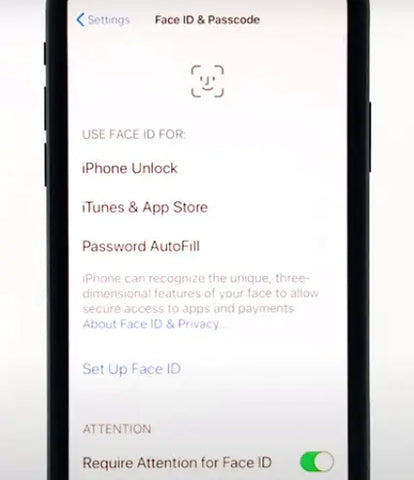
You need to check if you have enabled Face ID Unlock.
Go Settings>Face ID & Passcode. If you want to use Face ID to unlock, switch on the iPhone Unlock option.
(2): Reset Face ID
If you find iPhone not working, and you cannot use it to do anything, like unlock, purchase etc, you can try to reset Face ID. It will erase all the existing face data and set up a new Face ID.
How to: Go Settings>Face ID & Passcode>Reset Face ID.
(3): Update to the Latest iOS System
Updating the operating system to the latest version is the simplest tips to fix some unexpected bugs.
If you are sure the physical conditions are all correctly set but your problem is unsolved, you need to check if you are running the latest iOS system on iPhone.
You’d better back up your iPhone first in case of losing data during update. Then go Settings app>General>Software Update to download and install the latest OS.
(4): Remove Screen Glasses
According to Apple, Face ID is designed to work with many glasses. However, if you are wearing the glasses that blocks certain types of light, the iPhone infrared camera can hardly tell your face. To avoid this, please remove your sunglasses or contacts lens.
(5): Force Reboot iPhone
Force restarting is always helpful when you encounter various iOS stuck, like iPhone stuck at Apple logo/black screen/DFU mode/blue screen. You can try this method when iPhone stuck at Face ID scanning.
(1). Press and quickly release the iPhone Volume Up button.
(2). Press and quickly release the Volume Down button.
(3). Press and hold the iPhone X side button until the Apple logo appears.
(6): Reset All Settings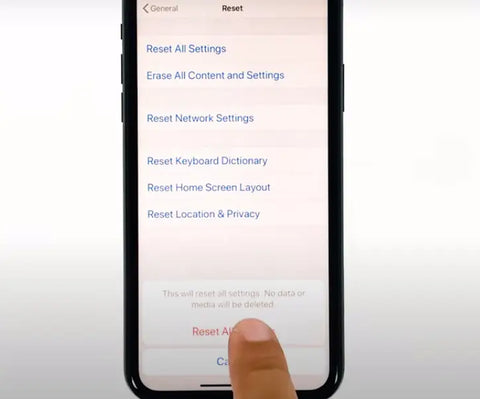
If iPhone Face ID failed to recognize your face, even if you set a new Face ID, another method you can try is to reset all settings. It will reset iPhone to its default settings without losing data.
Reset all settings option works for many iPhone problems, like Wi-Fi disconnection error.
How to: Go Settings>General>Reset>Rest All Settings
The TrueDepth camera is covered by nothing. Your face, including eyes, nose, mouth, are directly facing the TrueDepth Camera without any block.
Keep the 10-20 inches between iPhone and your face for clear recognition. Don’t use Face ID under backlight when you are outside in bright sunlight.
(7). Replace Face ID module
You can replace Face ID/infrared projector or iPhone front camera with a new one if the hardware broken. Screwdriver and pry pieces are needed when repairing.
Well, the above methods are all we've found to fix iPhone Face ID not working. China Phonefix is aimed to provided varies repair tools and iPhone accessories, like camera, screen for iPhone crash, etc. You can find all tools you need from China Phonefix shop.
For other similar questions like Face ID move a little lower/higher, check the previous news.
How to Repair iPhone Face ID Not Working