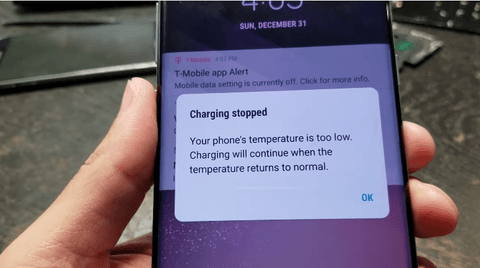
Charging paused problem is mainly because of the fact that a little bit of physical damage or water damage to the charging connector pin is enough to trouble with your phone’s charging connector.
However, there could also be other reasons of this problem like a faulty charger or phone’s battery.
Following are the steps that a person can use to prevent their Samsung and Android device from halting charging and displaying the “Charging paused: Battery temperature too low” error message.
Solution:
- #1 Reboot Your Phone
- #2 Check Your Phone’s Operating System
- #3 Replace Bad Wall Charger or Clean Dirty Charging Port
- #4 Unload Bad App
- #5 Replace Bad Battery
- #6 Factory Data Reset
- #7 Replace Bad USB charging board.
#1 Reboot Your Phone
Sometimes the phone’s operating system can get a bit wonky. It may need a reboot. Press and hold the power button - Select the Restart option
.
Once your phone is back up, try to recharge your phone again.
If that doesn’t fix the problem, go to Step 2.
#2 Check Your Phone’s Operating System
The Android OS doesn’t update on smartphones in some cases .So the Android OS is being totally confused and decided that it’s actually -40º F, instead of the comfy 70º F inside.
Make sure your phone is connected to a local Wi-Fi network. Select the Settings- About Phone-Check For Update-Reboot and install if an update is available.
Your phone will install the software and reboot if there is an update. Otherwise, your phone’s software is up-to-date.
Once you’ve updated your phone, try to recharge your phone again.
If that doesn’t fix the problem, go to Step 3.
#3 Bad Wall Charger or Dirty Charging Port
Maybe your phone is fine, but the charger is bad. Try another charger and see if that clears up the problem.

Purchase a can of compressed air designed to clean hardware and follow the instructions for how to use it to clean your charging port.
If that doesn’t fix the problem, go to Step 4.
#4 Bad App
Sometimes the app you just installed can cause problems with your phone and can actually cause a low-temperature problem.
Remove the last app you installed: Select the Settings--Application Manager or Apps-Scroll down and find the app you want to delete-Select the app-Tap Uninstall
If that doesn’t fix the problem, go to Step 5.
#5 Bad Battery
Does this mean you have to replace your battery? Sometimes the sensor inside the battery may have gone out.
Turn off your phone by pressing and hold the power button.
- The Options menu will appear with the choices, Restart and Power Off.
- Open the back of your phone where the battery is once your phone is off.
- Replace the old battery with the new one.
- Replace the phone back. Plug in the charger and recharge.
#6 Phone’s OS Is Corrupted
This fix will wipes your phone clean and resets it to factory specifications. This means delete all the photos unless you back up your phone.
How to: Select the Settings- Backup and Reset- Factory Data Reset-Reset Device- Erase Everything.
If that doesn’t fix the problem, go to Step 6.
#7 Replace Bad USB charging board.

If the problem persists after replace the thermistor or if the pins are damaged then you need to replace the entire charging dock strip.

Buy a new USB charging board for their respective device. Carefully open the device up.
- Disconnect the device’s USB charging board.
- Put in place and connect the new USB charging board.
- Vigilantly put the device back together and boot it up.
Below are some related posts, you can read more about mobile phones repair and tools from China Phonefix.
Related Article:
The Ultimate Solution to Fix Phone Charging Slowly or Won’t Charge

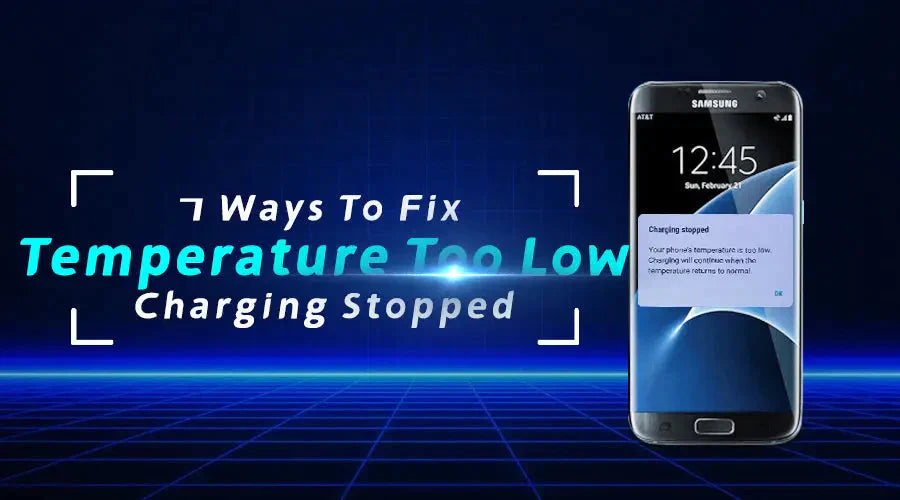











2 comments
Matt
Needs editilor with English language competence.
Dinesh Gupta
Fantastic post! 🌟 I was puzzled when my phone stopped charging due to low temperature. Your seven tips are incredibly helpful, especially warming the phone gradually and avoiding cold surfaces. I love how clear and practical your advice is. Thanks for solving this tricky issue and helping keep my phone in good shape! 📱❄️🔋