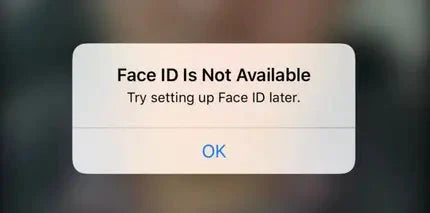Since the dot projector IC on the face ID is encrypted and replacement requires data encryption bonding for the new IC. Today, we'll use a simple and efficient method to repair the iPhone X Face ID. Let’s check it out!
Face ID needs dot projector, infrared camera and floodlight illuminator on the iPhone X Earpiece Flex Cable to work together. A fall or water damage may harm dot projector parts, resulting in Face ID not working. 
1. Jailbreak and write the Earpiece Flex Cable data
In the first place, connect the phone to the computer for jailbreaking the iPhone with J-BOX. Open the software and click “Start”. The phone is in recovery mode automatically. Put the phone into DFU mode manually. The jailbreaking has succeeded.
Open the JCID Repair Assistant. Click “Detect” and unlock automatically. Then we use JC V1S Phone Repair Programmer to write the data. Connect JC V1S and phone to the computer. 
Get a new JC earpiece flex cable. Attach the earpiece flex cable to JC V1S. Open the JCID Repair Assistant again. Click “Connect” and start testing.
Click “Activate FPC”. Bind the flex cable to the phone.
2. Install the new flex cable with written data.
Disassemble the phone and disconnect the flex cables. Remove the display assembly and detach the earpiece flex cable. Install the new earpiece flex cable. 
3. Test
Connect the display assembly and assemble the phone. Boot up the phone, and go to Face ID settings. Face ID is set up normally and unlocks normally. The fault is cleared.
Tips to Use Face ID With a Mask
You can set your iPhone’s biometric system while “wearing” half of a mask.
1.Go to Settings > Face ID & Passcode> Reset Face ID> Set Up Face ID.
2.Fold your mask in half and bring it up to your face, covering only one side.
3.If you get a Face Obstructed message, slowly move the mask toward the side of your face. Then you see the Move your head slowly to complete the circle request on the iPhone X Display Screen.
4.Carry out two full scans of your face, keeping the mask on the same side of your face the entire time.
5.Once you see Face ID is now set up, try unlocking your iPhone using Face ID with the mask covering your face as usual.
6.If Face ID still isn’t working, set up an Alternate Appearance, return to Settings > Face ID & Passcode > Up Alternate Appearance.
7.Fold your mask in half again. Use it to cover the other side of your face.
8.Continue through two Face ID scans in the same way as before.
9.Once you’re finished, put your mask back on and try unlocking your iPhone again.
How to Fix iPhone X Face ID Not Working