Step-by-Step Guide
- Launch the Shalou Verification Tool platform and go to the "Professional Flashing" section.

- Click on the unbinding accessories icon and select the firmware version you want to download. Don't forget to back up your data before proceeding.

- Wait for the progress bar to show the unbinding process in action. Make sure your device stays connected throughout. If unbinding fails, simply repeat the steps.

- Look for a small green dot next to the unbinding components icon. Your phone will automatically restart and display a progress bar. Let the unbinding progress bar complete.

- Once the unbinding is complete, the progress bar will turn pale green, indicating a successful unbinding.

- the corresponding platform on your computer, connect the device, and verify that it is unbound and ready for the next steps.



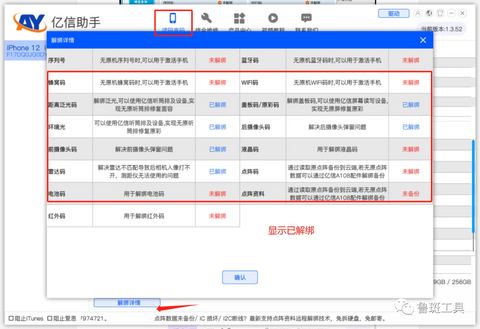

Troubleshooting Unbinding Failures
If you encounter any issues during the unbinding process, consider the following:
- Unbinding failures may occur if there are missing or damaged components on the phone.
- For iPhone 13-14 series devices, make sure to install the iPhone 13-14 Display Screen and sensor ribbon cables before attempting to unbind. For iPhone 14 series devices, wireless charging must be installed.
- If unbinding fails, try repeating the process multiple times to increase the chances of success.
Beside, the Shalou verification tool, the globally innovative cell phone verification software with unique functions. It also features powerful and professional flashing capabilities, as well as device color verification, underlying fingerprint code inspection, and current fingerprint code viewing functionalities.
Enjoy the convenience and simplicity of the Shalou Tool's powerful feature! PHONEFIX offers a wide range of repair tools and services to assist you in fixing your iPhone and other mobile devices. Visit our website DIYFIXTOOL or contact us for more information!
Also Read:
JC V1S Pro Unveils Revolutionary Non-Removal Unbind App












