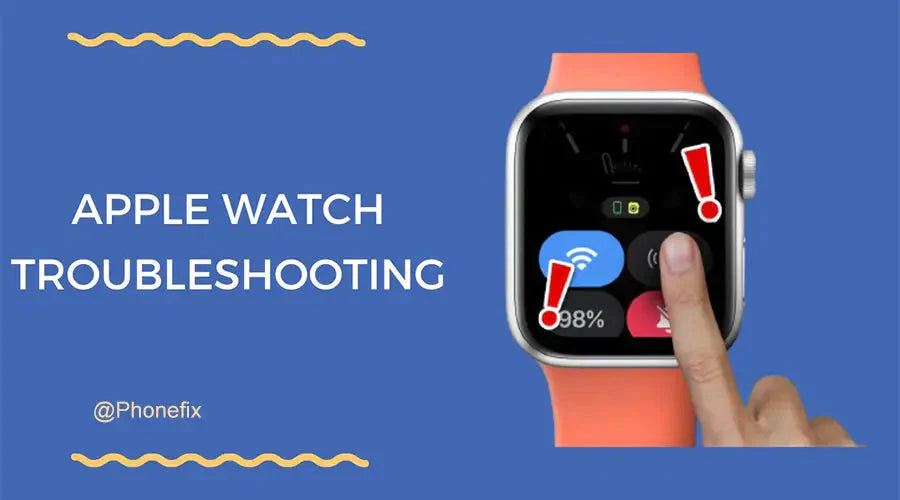The Apple Watch, while undoubtedly one of the best wearable on the market, still runs into its fair share of issues. Here are four common Apple Watch problems that you might experience, along with Phonefix's tips on fixing these issues.

Here are the most common Apple Watch problems so far;
- 1. Poor battery life
- 2. Wake Screen on Wrist Raise doesn't work
- 3. No iPhone Connection Error
- 4. Digital Crown not responding
1. Poor battery life
Of all Apple's battery-powered products, the Apple Watch is probably the one that lasts the longest. With the correct settings, your watch can last a day or more. But with the new Always On Display feature in the Series 7s, holes in the watch's battery life began to show.However, if you don't have Always On Display turned on or have a model that doesn't have it but still think your Apple Watch should be lasting longer, you can tweak a few settings to save some juice. If tweaks change little to nothing, it's time to get an Apple Watch repair.

Fix 1: Reset your Apple Watch
On your watch, first go to "Settings."
Then select "General."
Lastly tap "Reset."
Fix 2: Turn on Power Reserve
On your watch, first go to "Settings."
Then scroll down and select "Battery."
Then scroll down to the bottom and slide to put your watch in Power Reserve mode.
2. Wake Apple Watch LCD Screen Display on Wrist Raise doesn't work
An Apple Watch is a watch for a reason. If you use it as your normal watch, you like to see the time as soon as you put your raise up to check. However, there are times or issues that are hindering your watch from showing you the time.It can be something in the Apple Watch's settings you forgot to change or a more serious issue with your hardware.
Fix 1: Check your Settings
On your watch, go to "Settings."
Select "General."
Look for 'Wake Screen' and make sure the "Wake Screen on Wrist Raise" is on.
Note: You can also do this on the iPhone paired to your Apple Watch through the "Watch" app.
Fix 2: Turn off Theater Mode
On your watch, pull up 'Control Center.'
Scroll down and ensure Theater Mode is disabled.
Simply tap on the icon with two masks to turn the feature on and off.
3. No iPhone Connection Error
Even if your Apple Watch is totally fine, it may at times encounter a "No iPhone Connection" error. However, we can assure you that this is very common and the cause can be as simple as you forgetting to turn your iPhone's Wi-Fi and Bluetooth on.Apple watch problems
But if it's a persistent issue that you experience with a single Apple Watch and multiple iPhones, you're looking at a more serious problem that needs professional care.
Before you reach out to your local Apple Watch repair provider, make sure you try to troubleshoot on your own to save time and money. Here are some ways to do so:
Fix 1: Check if Wi-Fi and Bluetooth are on
On your iPhone, pull up "Control Center.”
Tap the Wi-Fi and Bluetooth icons. When they turn blue, that means they're turned on.
Fix 2: Put your Apple Watch in pairing mode
When you first get your watch, after start-up it should immediately be in pairing mode.
If not, it's probably still paired to another iPhone.
Fix 3: Turn Airplane Mode off
On your iPhone, first pull up "Control Center" and then turn Airplane Mode on and off.
On your Apple Watch, first pull up "Control Center" and then turn Airplane Mode on and off.
Fix 4: Restart your Apple Watch and iPhone
Apple Watch
To restart your watch, press and hold the side button.
Slide to power off.
iPhone
On your iPhone, press and hold the power and any of the volume buttons.
Slide to power off.
4. Digital Crown not responding
A side from the "action" button, your Apple Watch's Digital Crown is one of its only parts that you can press and rotate. That makes the Digital Crown prone to damage due to accidents or wear.If your Digital Crown stops responding, you might think it’s time you get Apple Watch repair tools or a new Apple Watch. However, we highly recommend you try these fixes before seeking professional help or getting a new unit:
Fix 1: Restart your Apple Watch
To restart your watch, press and hold the side button.
Slide to power off.
Fix 2: Unpair and pair your Apple Watch
Fix 3: Clean your Apple Watch
Still having issues? If so, be sure to let us know in the comments below. We'll do our best to help.
You might be able to fix some Apple Watch problems you experience, but others might require the help of a professional. You can get the electronic watch repair tools you need by contacting us.
We are located in China and offer numerous watch repair tools you want with our low price guarantee. Use the contact feature on our website to get in touch with us at China Phonefix Team if you want to learn more about our services.
Also Read:
AWRT iBus Tool: 6 IN 1 Apple Watch Unlocking Tool for iWatch S1-S6A Ultimate Solution for Apple Watch Broken Screen Replacement