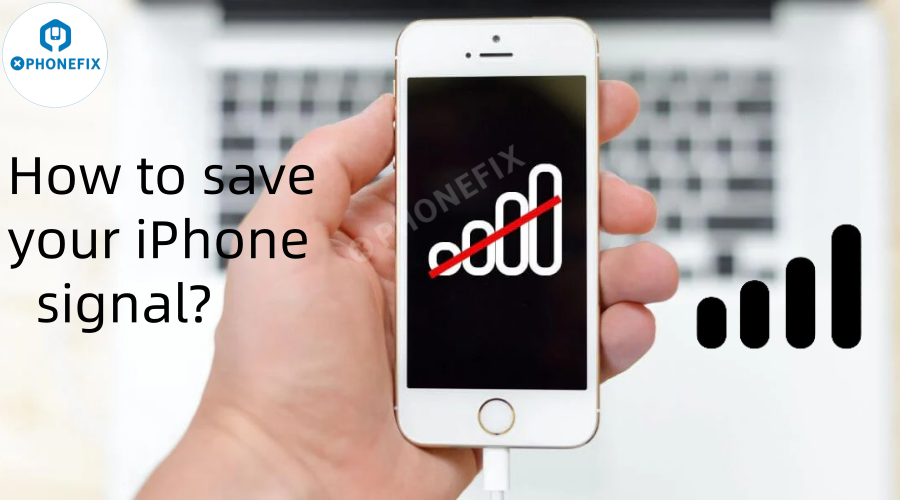Nowadays, iPhone is a good helper in our life. We cannot live without it for work, social interaction and travel. But once we encounter a weak signal, calls are disconnected, web pages load slowly and messages cannot be sent. It’s so annoying! Don’t worry, Phonefix give you some tips to save your iPhone from weak signal and make it “I am” again.
If you've ever been frustrated by your iPhone's weak signal, you're not alone. Fortunately, there are several effective ways to improve the situation. Here are some must-know tips to help you save your iPhone's weak signal.
Check the SIM Card
Check the SIM Card Check and reinsert: First, make sure your SIM card is properly inserted. Use the eject pin to remove the SIM Card Tray, take out the SIM card, and inspect it for any dirt or damage. If necessary, gently wipe the card with a clean, dry cloth. Then, firmly reinsert the SIM card into the tray and back into your iPhone.
Replace if necessary: If your SIM card is old, damaged, or expired, it can cause signal issues. Contact your carrier to get a replacement SIM card. Sometimes, a new SIM card can instantly improve your iPhone’s signal reception.
Optimize Network Settings Toggle
Airplane Mode: This is a simple but powerful trick. Open control center and turn on Airplane Mode. Wait for about 10-15 seconds, then turn it off. This will force your iPhone to reestablish network connections and will usually result in a stronger signal.

Reset Network Settings: If other methods don't work, go to Settings > General > Transfer or Reset iPhone > Reset > Reset Network Settings. This will clear all of your network configurations, including Wi-Fi passwords and Bluetooth pairings, but it can fix many signal-related issues. You'll need to reconnect to your Wi-Fi network and pair your Bluetooth device again afterwards.
Check Data Roaming and Network Mode: If you're traveling or in an area with limited network coverage, make sure Data Roaming is enabled in Settings > Cellular. Also, check the network mode and select the option that works best for your location based on available networks, such as 4G/3G/2G Auto Switch.
Manage Your iPhone's Environment and Accessories
Remove Your Case: Some iPhone Cases, especially those made of metal or thick materials, can interfere with your iPhone's antennas and weaken the signal. Phonefix advise you to try removing your case to see if the signal improves. If so, consider using a plastic or silicone case that's less likely to cause interference.
Find a better location: Move to a different location, such as near a window or outdoors. Buildings, mountains, and other obstructions can block or weaken the signal. If you're indoors, try a different room or floor to see if there's a noticeable improvement in signal strength.
Update software and carrier settings
Keep iOS updated: Apple frequently releases software updates that include improvements to network connectivity and bug fixes. Go to Settings > General > Software Update to check for and install any available updates. Keeping your iPhone's operating system up to date helps ensure optimal signal performance.
Update carrier settings: Outdated carrier settings can also cause signal issues. To check for updates, go to Settings > General > About. If an update is available, follow the onscreen instructions to install it.
Other considerations
Force restart your iPhone: Different iPhone models have different restart methods. For example, on iPhone X and later, press and release the Volume Up button, then press and release the Volume Down button. Next, press and hold the Side Power button until the Apple logo appears. This can sometimes resolve temporary signal glitches.
Set up a custom DNS: The DNS provided by your ISP can sometimes be slow or unreliable. You can set up a custom DNS in Wi-Fi settings. Launch the Settings app, go to Wi-Fi, tap the "i" icon next to the connected Wi-Fi network, and enter the custom DNS server address you want to use.
If none of these methods work and your iPhone still has a weak signal, it may be a hardware issue. In this case, it is recommended to contact Apple Support or visit an authorized Apple service provider for further assistance.
With these methods, I hope your iPhone signal will be better. If you encounter a hardware failure, don't panic. Phonefix specializes in providing Professional iPhone Repair Tools, including screen, motherboard and other repair tools. Pay more attention to us, get professional resources, and protect your iPhone from worry.