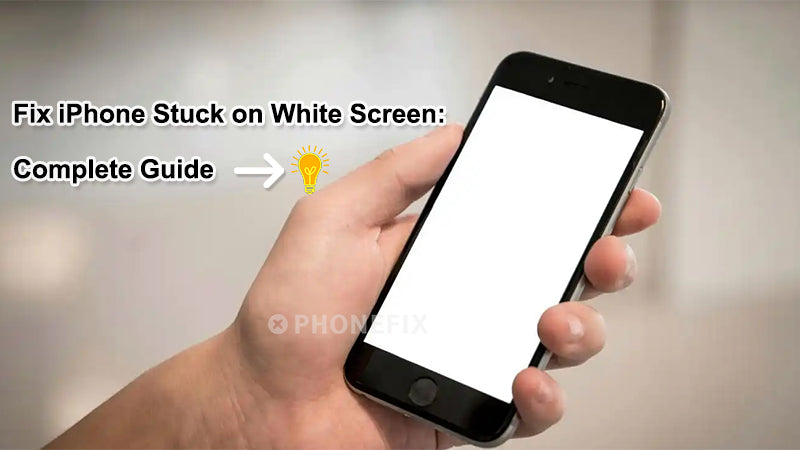In the ever-evolving world of technology, iPhone users often face the "White Screen of Death", where the device gets stuck on a white screen.This issue is not only frustrating for users but also challenging for repair technicians. However, with a deep understanding of the problem and a combination of basic troubleshooting and the right Screen repair tools, both users and professionals can effectively resolve it. In this guide, the China Phonefix team will guide you step by step on how to quickly restore your iPhone to normal use.
Understanding the iPhone White Screen
Before we jump into the solutions, it's crucial to understand what might be causing your iPhone to get stuck on a white screen. The root causes can range from software glitches, such as failed iOS updates or corrupted system files, to hardware issues like a damaged display cable or a malfunctioning logic board.
Initial Troubleshooting Steps
Force Restart the iPhone: The first step in trying to resolve the white - screen issue is to perform a force restart. This simple action can often fix minor software glitches. You don't need any special tools for this step.
For iPhone 8 and later: Quickly press and release the Volume Up button, then the Volume Down button. Next, press and hold the Side button until the Apple logo appears.
For iPhone 7/7 Plus: Press and hold the Volume Down and the Side buttons simultaneously until the Apple logo appears.
For iPhone 6s and earlier: Press and hold both the Home and the Top (or Side) buttons until the Apple logo is displayed.
Notice! If the force restart doesn't work, it's time to move on to more advanced methods.
Advanced Software Solutions
Enter Recovery Mode
To enter recovery mode, you'll need a computer with iTunes (or Finder on macOS Catalina and later) installed, and a Lightning cable to connect your iPhone to the computer.
1. Connect your iPhone to the computer using the Lightning cable.
2. Force restart your iPhone as described above.
3. Keep holding the appropriate buttons until the recovery mode screen appears on your iPhone.
4. On your computer, follow the prompts in iTunes or Finder to restore or update your iOS. Note that restoring will erase all data on your iPhone, so it's crucial to have a recent backup.
DFU Mode
Device Firmware Update (DFU) mode is a more advanced option for dealing with severe software issues. You'll again need a computer with iTunes/Finder and a Lightning cable.
Connect your iPhone to the computer.
Enter DFU mode by following the specific button combinations for your iPhone model.
Once in DFU mode, iTunes/Finder will detect your device in recovery mode.
Choose to restore your iPhone to its factory settings. This will wipe all data, so backup first.
Addressing Hardware Issues
If the software solutions don't work, the problem might be hardware - related. Here are the tools you'll need and the steps to take:
Screen Inspection and Replacement
iPhone Screen Testing
If software solutions don't work, the problem may lie with the hardware, specifically the screen. This is where screen test tools come in handy.
JCID MV01 Screen Tester: This tool is designed to comprehensively test the functionality of your iPhone screen. It can detect issues such as dead pixels, color inaccuracies, and touch sensitivity problems.
DL400 Pro Screen Tester: Ideal for more in - depth screen analysis, it can diagnose complex issues with the display and touch digitizer.
JCID V15/V15PM screen tester: Another reliable option for testing the screen's performance, ensuring that all components are working as they should.
iPhone Screen Replacement
If the screen test reveals that your iPhone's screen is damaged, you'll need to replace it. Make sure to purchase a high - quality Original iPhone Screen Assembly from a reputable supplier.
Steps for screen replacement:
1. Power off your iPhone.
2. Use a mini screwdriver (not listed in the original tools but commonly used) to remove the screws at the bottom of the iPhone.
3. Carefully pry open the back cover using a plastic opening tool.
4. Disconnect the battery connector to prevent electrical damage.
5. Remove the old screen assembly by disconnecting the display cables and unscrewing any retaining screws.
5. Install the new iPhone Screen Assembly by reversing the steps above.
iPhone Battery and Logic Board Inspection
Sometimes, the white - screen issue can be caused by a faulty iPhone battery or a damaged logic board. You may need a multimeter to test the battery's voltage and a magnifying glass to inspect the logic board for any visible signs of damage, such as burnt components or loose connections.
Preventive Measures
To avoid future white - screen issues, make sure to:
1. Regularly back up your iPhone data to iCloud or your computer.
2. Keep your iOS updated to the latest version.
3. Avoid jailbreaking your iPhone, as it can void your warranty and cause system instability.
In conclusion, although the iPhone white screen issue can be anxiety inducing, it can be resolved through a systematic approach. By understanding its root causes, using appropriate software and hardware repair tools, and taking preventive measures, you can usually solve the problem independently. By following the steps in this guide, your iPhone will quickly resume smooth operation.
It's important to note that if you have absolutely no experience in mobile phone repair, it is recommended that you find a local mobile phone repair shop to solve the problem quickly. You can directly search on your phone for well - reputed "mobile phone repair near me" or use the more precise search term "mobile phone screen repair near me".
By the way, if you are an experienced mobile phone repair technician, it is crucial to choose high - quality iPhone screen repair tools and original iPhone accessories. If you happen to be looking for a high - quality one - stop supplier of mobile phone repair tools, perhaps you can check out Phonefix Shop. Here, you can find all the mobile phone repair kits you need, ranging from simple hand tools to advanced mobile phone repair equipment.
How to Fix iPhone Stuck on White Screen