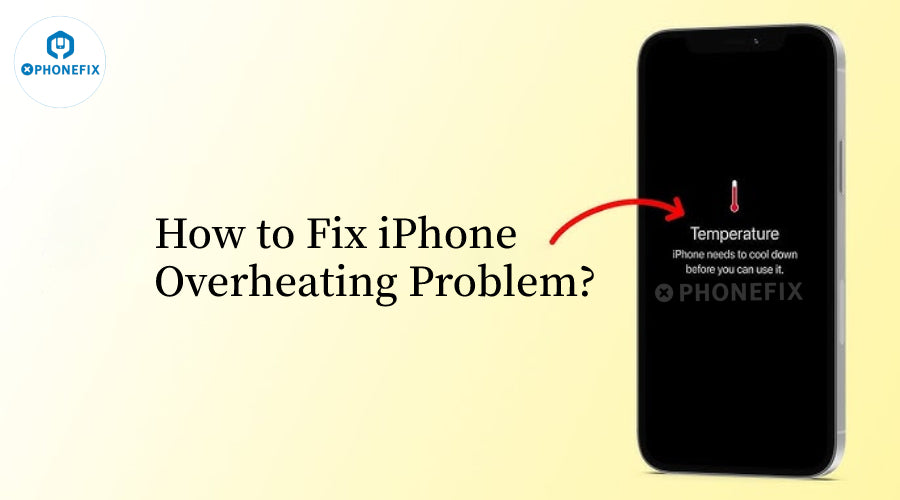iPhone’s smooth performance and sleek design make it a favorite, but heavy use—like gaming, video recording, or long navigation—can lead to overheating. While it might feel uncomfortable, it’s important to understand whether it’s just a normal side effect or a sign of something wrong. Prolonged overheating can affect iPhone Battery life, cause system glitches, reduce photo quality, and even damage hardware. Let’s explore the risks behind iPhone overheating.
Why does your iPhone overheat?
Usage habits: Using high-performance apps or games for a long time, such as large image processing or video editing software, can cause the device to overheat. Especially under high load, the CPU and battery will generate a lot of heat.
Ambient temperature: iPhone is suitable for working in an environment of 0 to 35 degrees Celsius. If the ambient temperature is too high (such as in the sun or a hot room), it may cause the phone to overheat. Conversely, in extremely low temperature environments, battery performance will also be affected, and the device may be temporarily shut down, but it will not usually overheat.
Background applications: Many applications run in the background, consuming power and generating heat. If these applications frequently access GPS or other hardware resources, it may accelerate the temperature rise of the device.

Device aging: Battery aging or other hardware problems may cause the device to operate less efficiently, thereby increasing heating. For example, using an aged battery or an incompatible charger may cause additional heat generation.
Charging method: When charging, especially when using a non-original or low-quality charger, additional heat may be generated. If the phone is placed in a shaded and ventilated place while charging, the heat is more difficult to dissipate, which can also cause overheating.
System software problem: If there is a bug in the operating system or application, it may cause excessive use of the processor, causing heating.
Charging environment: Heat is naturally generated when charging. If the iPhone is charged in a poorly ventilated space or placed on a heat-absorbing surface, it may overheat due to insufficient airflow. In this case, try to choose to charge in a cool and ventilated place, and use an original or High-quality Charger to help improve heat dissipation.

Long-term use of Wi-Fi hotspot: Enabling Wi-Fi hotspot is a high-data-transfer operation that puts a great strain on the battery and CPU, especially when multiple devices are connected at the same time, which significantly increases the heat generated.
Phone case: A heavy or airtight phone case may limit heat dissipation, making the phone more prone to overheating when used or charged at high intensity. It is recommended to remove the iPhone Case to improve heat dissipation when using it at high load.

How to Fix iPhone Overheating?
1. Cool down in a suitable environment
Avoid direct sunlight: Keep your iPhone out of direct sunlight, as hot environments can quickly raise its internal temperature. Bring it indoors or to a cool place to return it to normal temperature.
Don't over-cool: Don't try unconventional cooling methods commonly found online, such as freezing your iPhone in the refrigerator. Sudden and drastic temperature changes can cause condensation inside the device, causing lasting damage to its internal components.
2. Remove your phone case
Phone cases, especially those made of insulating materials such as thick silicone or leather, can trap heat and prevent it from dissipating properly. Remove your phone case to allow your iPhone to "breathe" and release excess heat more effectively.
3. Reduce background activity
Manage app refreshes: Go to Settings -> General -> Background App Refresh and turn off unnecessary apps. This prevents apps from constantly refreshing in the background, which reduces power consumption and heat generation.
Limit location services: Go to Settings -> Privacy -> Location Services to limit location access to apps you don't use often. Continuous location tracking consumes battery power and generates heat, so enable it only when needed.

4. Optimize app usage
Close unused apps in the background: Swipe up from the bottom of the screen (double-click the Home button on older models) to enter the multitasking switcher. Slide to close apps you are not currently using to prevent them from running in the background and consuming resources.
Check for power-consuming apps: In Settings -> Battery, view a list of apps and their battery usage. If any app is using unusually high power or CPU resources, it may cause your iPhone to overheat. Consider closing or uninstalling such apps.
5. Adjust screen brightness
Lower brightness: High screen brightness consumes a lot of power and generates heat, especially when used outdoors. Go to Settings -> Display & Brightness to manually lower the brightness.
Disable automatic brightness: Although the automatic brightness adjustment function is convenient, it may increase the brightness due to the heat of the iPhone Screen, exacerbating overheating problems. Turning off this feature can better control brightness.

6. Enable Power Saving Mode
Enabling Low Power Mode (found in Settings -> Battery) can significantly reduce battery consumption by limiting background activity, automatic downloads, and some visual effects. This not only extends battery life, but also helps keep your iPhone cooler by reducing the load on components.
7. Use Airplane Mode Wisely
In areas with poor network coverage, your iPhone needs to work harder to maintain a signal, which can cause overheating. Please enable Airplane Mode until you reach an area with better signal. This not only reduces heat generation, but also saves battery power.

8. Update your software
iOS Updates: Software bugs can sometimes cause your iPhone to overheat. Apple regularly releases updates to fix such issues and optimize performance. Go to Settings -> General -> Software Update and install the latest version of iOS, if available.
App Updates: Again, keeping apps updated ensures that they run efficiently and without glitches. Open the App Store, tap your profile icon, and update all apps for which updates are available.
9. Stick to approved chargers
While cheap third-party power cables may seem like a good deal, they often lack proper safety certifications and quality control. To avoid overheating and potential damage to your iPhone, only use chargers and cables from reputable manufacturers, preferably Apple. Make sure they are compatible with your iPhone model to ensure safe and efficient charging.
If the above methods still can't effectively solve your iPhone overheating problem, or you are eager to explore more practical tips, you may want to watch the video below. The professionals in the video will show you more effective tricks in depth and intuitively, and teach you step by step how to cool down your iPhone quickly and ensure that it is always in the best running condition.
The above is the practical information on iPhone overheating repair in this issue! If you have more clever cooling tips and exclusive repair experience, please submit them to Phonefix company and share with thousands of Apple fans and technical experts. In addition, our website also provides a full range of officially certified iPhone Repair Kits and accessories. Whether you are a professional repairer or a DIY enthusiast, you can find a suitable solution. Visit the website now to unlock more practical goods!