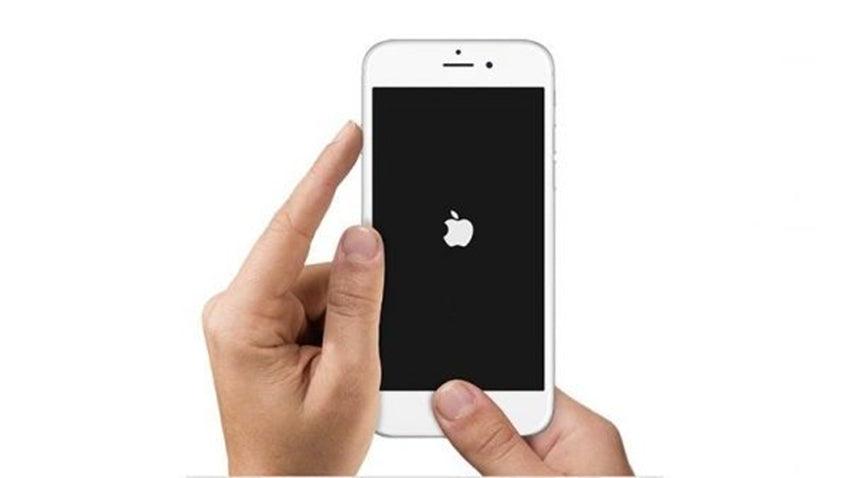Connect the iPhone 8 to the computer via Aaple lightning cable, use iTunes to restore the iPhone 8. After restoring, insert the SIM card to activate the iPhone 8, now we found the iPhone home button doesn't work, it doesn’t' respond to our touch, so we can't activate the iPhone 8.

Use digital multimeter to measure the power supply voltage for the iPhone home button, all voltage measured are normal. Check the iPhone display assembly 3D flex cable, no damage is found.
Use screwdrivers and tweezers to remove the iPhone home button, put iPhone home button flex cable under a Double arm trinocular microscope to check if it's damaged. After observation, it looks good.

Install the iPhone home button flex cable to the new iPhone display assembly, and then connect the iPhone display assembly and logic board. Press the power button, the Apple logo appears normally, but the iPhone can't enter the IOS system successfully, it stuck on Apple logo. Now we suspected that the iPhone 8 won't turn on properly because of the iPhone home button failure.
Remove the iPhone display assembly, use digital multimeter to measure the resistance value for J5800 pins, all data tested are normal. Observe the J5800 under a microscope, we found there is a repair marks on J5800.
Take out the iPhone motherboard, use hot air gun and MECHANIC tweezers to remove the J5800, clean the solder pad, apply some solder paste to the solder pad, and then install a new J5800 to the motherboard.

Once done, assemble the iPhone 8, use iTunes to restore the iPhone 8. Press the power button, the iPhone 8 can be turned on smoothly, and the iPhone can be activated successfully, and all functions tested are normal.
I hope the repair method mentioned above can help you restart your iPhone and make it work properly. If you have more effective methods to solve this problem, please share with us in the comment below. Thanks for reading.