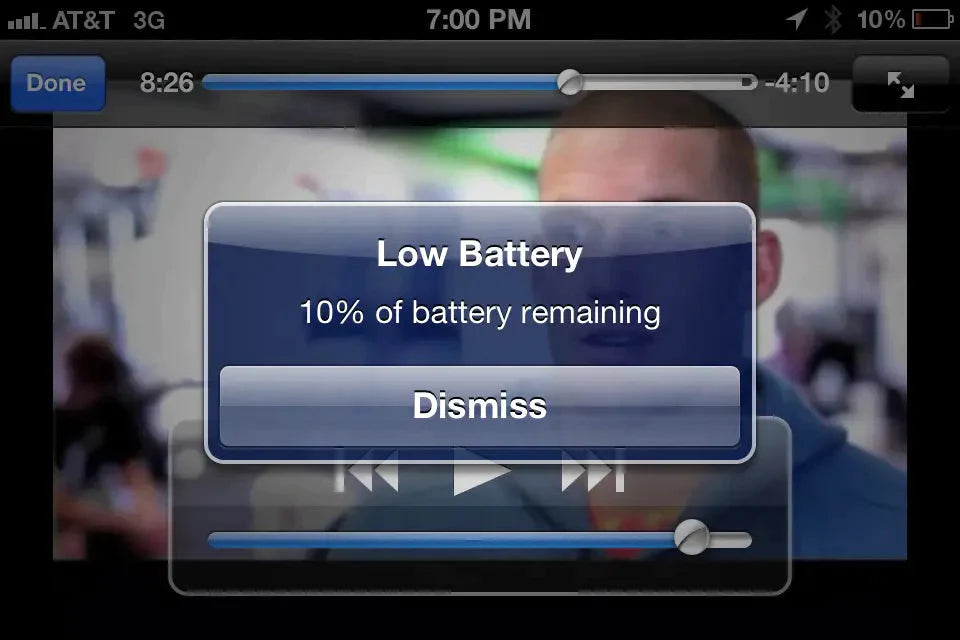You may find that your iPhone battery is draining so quickly, don't stress up! Here's how to calibrate your iPhone's battery and why calibration is important. let’s get to know the process in detail.
What is Battery Calibration
We can use Qianli Battery Data Corrector to calibrate the iPhone Battery information. Battery calibration is a way to correct the battery statistics that go wrong and show incorrect battery time. The process includes resetting your battery statistics so that your phone shows the actual percentage of the remaining charge. 
What to Know
If your phone has an automatic calibration tool, do not use this process. Allow the calibration tool to do its job, even if it seems slow.
This calibration process requires you to fully drain the battery, which can be harmful to lithium-ion batteries like the ones found in iPhones. However, the benefits you see from calibration always outweigh the potential harm done by allowing the battery to die completely.
The iPhone's calibration tool (iOS 14.5 and up) runs automatically, but you can check its status in Settings > Battery > Battery Health.
Why You Should Calibrate Your iPhone Battery
There are two reasons: One is that it helps to condition the battery and it is good for iPhone battery life. The other reason is it enables iOS to calculate the battery percentage more accurately.
Battery calibration helps iOS re-calculate the range of battery life. One should calibrate the battery periodically (every 1-3 months) and after every major iOS update.
How To Calibrate the iPhone Battery
Step 1: Prerequisites
If you find that your battery is draining fast, turn off the following features and services first to ensure a minimal power draw:
Location services
Turn-off automatic update
Background refresh
Decrease Your iPhone Screen Brightness
Step 2: Calibrate Process
1. Use your iPhone until it shuts off automatically. Let your iPhone sit overnight to drain the battery further.
2. Plug your iPhone in and wait for it to power up. Make sure to use Original Charger and iPhone lightning cable. Hold down the sleep/wake button and swipe “slide to power off”.
3. Let your iPhone charge for at least 3 hours. Older iPhones should be charged for 5 hours. The charge progress indicator is not displayed while your iPhone is turned off.
4. While the Charging Cable is still connected, turn ON your iPhone. After the iPhone has booted up, force restart the iPhone.
For iPhone 6s or earlier, hold the sleep/wake and Home Buttons until you see the Apple logo.
For iPhone 7 and 7 Plus, press and hold the sleep/wake and volume down buttons until you see the Apple logo.
To Force Restart iPhone 8 or later models, Press the volume up button and then volume down button. Press and hold the sleep/ wake button until you see the Apple logo.
5. After your iPhone has Turned On, remove iPhone Charging Cable.
This method is also applicable to the iPad, iPod Touch, and other lithium-ion battery devices.
In addition to normal use, your iPhone battery could die so fast due to the three reasons: Hidden location services, Push mail, Diagnostics and Usage Data
If calibration doesn’t help you improve the battery life, it might be time to replace the your iPhone battery. 
If you upgrade iOS and notice diminished battery life, inaccurate battery metering or unexpected shutdowns, try calibrating the battery before anything else.
If you haven't noticed an incorrect calibration, performing the steps will ensure all the ions in the battery are flowing, thus improving the battery's peak performance.
How to Calibrate an iPhone Battery: Quick Draining Battery Repair!